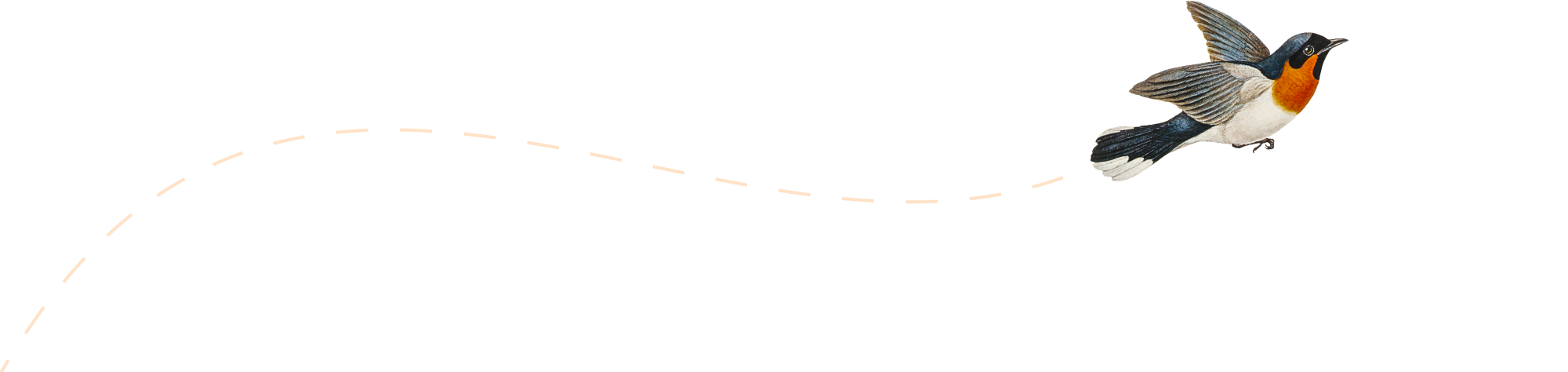Zonmaster Planned Maintenance/Downtime: The Purge!

You’ve probably noticed that we’ve done a lot of changes in Zonmaster recently! We’ve updated the: Dashboard Order Manager Email Template Manager Account Settings Area Landing Pages So now we are going to update our backend infrastructure! Unfortunately, to do this requires some downtime. Downtime Scheduled for Monday June 14, 2021 During the downtime the…
New Multilingual Email Templates For Your Use

Just a quick update! We’ve changed our ‘Prebuilt Templates’. They were getting a bit old and tired, so we’ve given you whole new sets of them and redesigned the interface a little. The Interface Like before, you access the Prebuilt Templates from the Email Template Manager page. At the top of the page you have…
A Look At Zonmaster’s New Dashboard

Recently we’ve rolled out an update to the main Dashboard inside your Zonmaster account. We are always striving to give you more information faster and clearer and we think this update is a good step in that direction! Order Information – Updated! At the top of the dashboard you will find yours orders. Like before,…
RSVP: Tips for Using a Product Insert

Product inserts are seen as a low-cost marketing tactic, but are they just that or more? Are they even effective at increasing sales, like Amazon’s URL shortener? Should an Amazon seller use them? This post answers all your questions about product descriptions and explains why you might be missing out if you’re not using them.…
Introducing Zonmaster ASIN Monitoring

When you are selling on Amazon it is vital to stay on top of your listings…for several reasons! Listing hijacking – multiple offers being added to your listing – is a real problem for sellers, as is losing control of your own listing and having someone else change the title of your product. Not to…
Beginning’s Intro to Starting Your Fulfillment by Amazon (FBA) Business

Starting your own FBA business can seem like a pretty big mountain to climb. After all, Amazon is such a big company and there are so many components to making it work. To get started, there are a few things you need to know. To make the transition to your business as smooth as possible,…
Amazon’s New FBA Re-Stock Limits Explained

In July 2020, Amazon announced ASIN-level quantity limits for products stored in their fulfilment network. Amazon made this change to ensure that they could receive and store products for all sellers who use FBA. During the pandemic limits were even more restricted but now Amazon are replacing ASIN-level FBA quantity limits with FBA restock limits.…
New, Improved Zonmaster Order Manager
We’ve uploaded a new video to our YouTube Channel that details the functions and features of our new Order Manager page. You can see the video here: For those of you who prefer to read we’ll try to summarize things here. Accessing the Order Manager To get to the order manager select Orders from the…
7 Tips For Better Listing Descriptions

You’ve done all the work – found the product, done the packaging, had it shipped to Amazon, got it listed, run some ads – and now people are actually coming to your product page on Amazon. But what do they find? We’ve covered elsewhere ways to improve your overall listing quality, but in this article…
6 Ways To Find New Amazon Trends

A special kind of joy is evoked when you win the Buy Box on a hot trending product on Amazon. It’s what all Amazon Sellers wish for. But how to spot a trend or a hot product? Below we’re going to give you 6 good ways to get the jump on what’s hot. Study Amazon’s…