Amazon’s Big Change
Not so long ago Amazon began rolling out a new feature in Seller Central – a button that let’s you ‘Request a Review’ for an order.
The button appears on your orders page inside Seller Central.
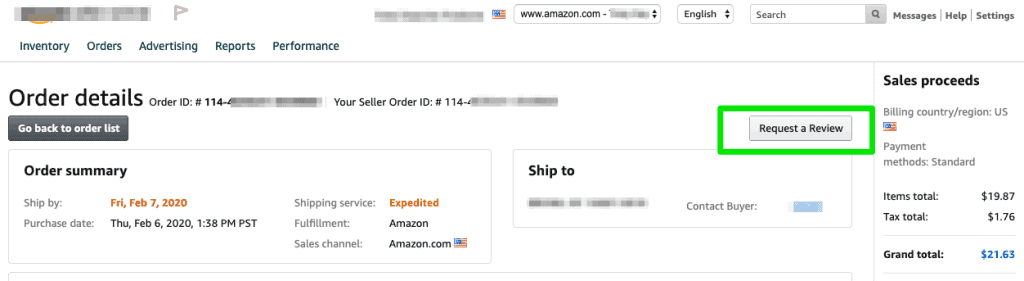
When you click this button and the button on the following page, Amazon will send an email to the buyer asking them to review their purchase.
That’s nice. Because finally, we have an accepted, Amazon-provided, way to ask buyers for a review.
That’s the good news. The bad news is that it is 3 clicks PER ORDER (1 to select the order, 1 to click ‘Request a Review’ and 1 to click the ‘Are you sure?’ button). If you sell a lot, which is everyone’s goal, then that is a lot of clicking and time wasted.
That is why ZonMaster is happy to announce a fully automated way of requesting these reviews, and it couldn’t be simpler.
How to Configure Automatic Review Requests
1) Log in to Zonmaster
2) Go to your Store Settings page (under the settings menu)
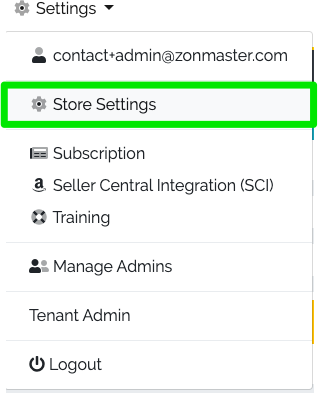
3) Enable the ‘Request Reviews’ switch
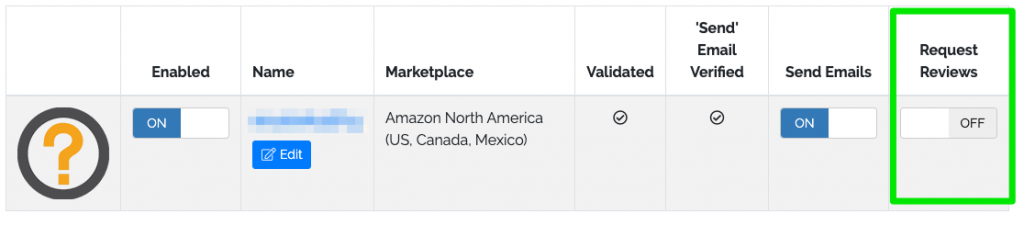
That’s it. Zonmaster will then automatically request reviews for you using Amazon’s new feature.
You might see this:
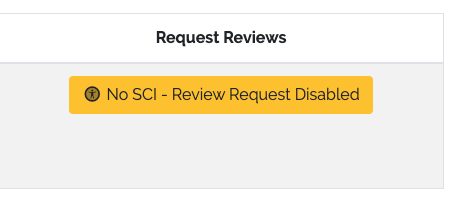
That means you haven’t given us the necessary permissions to access your Seller Central. Click the button and follow the instructions.
What You Need to Know
1) You have NO CONTROL over the content of the email Amazon sends. The good news is that it means they will send it in the right language for your order.
2) Reviews can only be requested from orders DELIVERED between 4 and 30 days ago (this is also an Amazon restriction)
At the moment ZonMaster offers no further filtering or configuring of who these requests go to, but that will change in the coming weeks. We wanted to get this feature out to you as soon as possible.
3) Review Requests count as emails. If your ZonMaster plan lets you send 500 emails that means 500 emails OR Review Requests. You will see them displayed on your dashboard in a different colour on your Monthly Send progress bar.
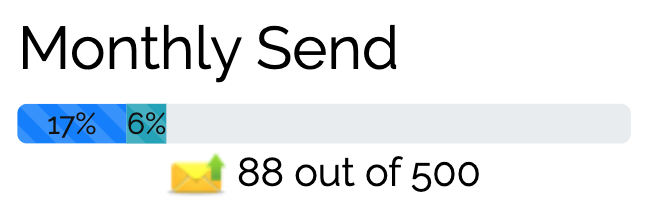
4) Stop sending Review Request emails of your own. Amazon rolled this feature out so they would have some control over the requesting process. This means you should stop sending any emails to buyers whose primary purpose was to request a review. Emails should only go out if they contain additional relevant information about the products the buyer bought. This has not changed. Amazon has been saying this for years, but now they are enforcing it by suspending email priveledges from sellers they think are simply asking for reviews.
5) Review Requests will not go to Refunded or Returned orders.
We hope you’re as excited about this new feature as we are. It will save you TONS of time and get you a lot more reviews, all while staying in Amazon’s good books. It’s a win win!
- Are My Emails Compliant with Amazon Policy? – August 22, 2023
- Amazon AI-Powered Reviews for Sellers: A New Era of Customer Feedback – August 16, 2023
- Amazon Prime Day Opportunities: Unlock Success with Amazon’s Prime Big Deal Days in October 2023 – August 13, 2023
10 responses to “Using Amazon’s ‘Request a Review’ Automatically with ZonMaster”
This truly looks like an amazing feature and I am glad I turned it on!
Fantastic update.
As what i know, amazon sends out automated email to request a review on behalf of you. In order to prove what i am talking about, if you click ” request a review” next to your amazon order, you will see a message on amazon seller central under order tab saying something like: we will request a review after 5 days of delivery at no cost for you, so you do not have to manually request a review. In this case, if zonmaster does this again, will it be duplicate same email sending out to the customers?
I think you’re missing the point. WE (Zonmaster) do the clicking for you. You don’t need to do that. We have an automated service that does it.
But, to your implied question – it is impossible for that Review Request to be sent twice.
Great feature, but would it be possible to add parameters similar to the email function? e.g. “Don’t request a review on [Refund]”
Refunded/Returned orders are automatically excluded from Request a Review.
Great feature. Would be even better if there were filters available similar to the email send feature e.g. “do not request if returned” or “do not request upon negative seller feedback”
We have added some filtering, with more on the way!
Is there any customization options for “request a review” function? I want this button to be clicked as late as possible (30 days), when customer has already initiated a return process, if any. It will help at least to filter some potentially negative reviews. Thank you
Returned/refunded orders are automatically excluded from Request a Review. Also, we have added some filtering now (with more to come) so you can set the range of days. We strongly recommend NOT setting it to just the last day, but maybe to 25 to 30 days.