Overview
Seller Central Integration (SCI) is a way for Zonmaster to connect to your Seller Central account to import key information.
Order imports, negative feedback imports and email sending use your MWS credentials and do not require SCI.
However, the following features do require Seller Central Integration:
- Positive feedback imports
- Excluding buyers who have already left positive seller feedback from your seller feedback requests.
- Targeting buyers who have left positive feedback with specific campaigns.
- Tracking MFN/FBM (Merchant Fulfilled) Orders for delivery notification.
To initiate SCI, you will invite Zonmaster to become a “secondary user” on your Seller Central account and then grant it user permissions to view positive feedback.
Add New Seller Central User
- Log in to Seller Central
- Hover over “Settings” then click “User Permissions” in the drop-down list.
- Scroll to the “Add a New Seller Central User” section, add the email address that you found on the Seller Central Integration page on Zonmaster and click “Send Invitation.”
- The invitation will be sent to Zonmaster to set up the new access.
Please be aware that it can take up to 24 hours for Zonmaster to accept your invitation.
Amazon Confirmation Email
Amazon will send you two emails to notify you that Zonmaster has accepted the invitation. First, you will receive the email below saying that you must “approve the authorization.” Please take no action until you receive the second email.
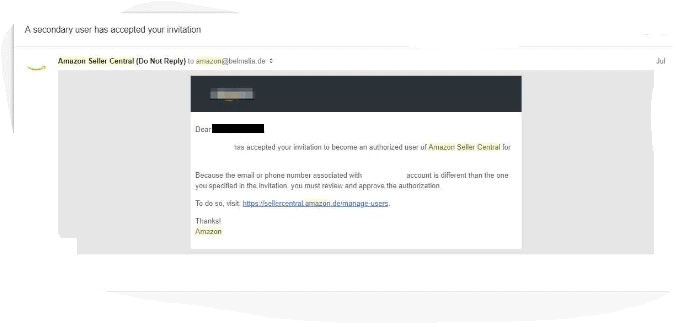
If you click the link in the email, you will be asked to fill out the “Secondary User Information” form. This will be completed automatically within the day, so no action from you is required.
Within 24 hours, you will receive a second email once Amazon has verified the new user’s “Secondary User Information”. The second email will look like this and tell you that you can now grant permissions:

Simply click on “Click here” to proceed with granting permissions on Amazon. The link will take you back to the “User Permissions” page.
Manage Permissions
In the “Current Users” list, find the Zonmaster email address and click “Manage Permissions.”
Please follow the instructions on the Seller Central Integration page on Zonmaster as to what permissions need to be set.
Click the “Continue” button at the bottom of the page. You will be notified that the new permissions have been modified successfully.
You’re Done!
You will begin to see positive feedback on the Feedback page within 48 hours.
- Are My Emails Compliant with Amazon Policy? – August 22, 2023
- Amazon AI-Powered Reviews for Sellers: A New Era of Customer Feedback – August 16, 2023
- Amazon Prime Day Opportunities: Unlock Success with Amazon’s Prime Big Deal Days in October 2023 – August 13, 2023