We’ve overhauled the orders listings page (here) to give you more power and more info.
New Search and Filter
More Fields
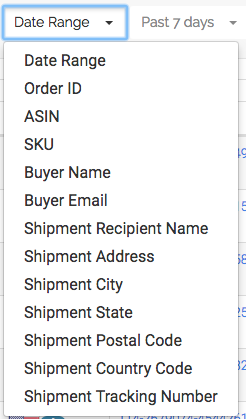
Now you can filter on more fields specifically, which lets us perform faster searches. We’ll break them down in a minute.
In addition, on relevant search fields, you can also filter your results even further.
Filter
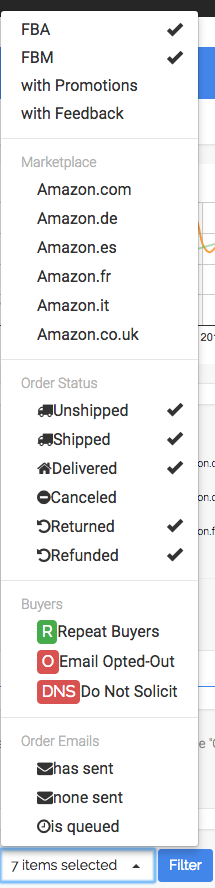
Let’s cover the filters first, because they can apply to many fields.
Shipment Method
- FBA
- FBM (still debating whether to call this FBM or MFN. Amazon uses both!)
Pretty obvious here. We default to selecting both.
Additional Conditions
- with Promotions
- with Feedback
Additionally, you can ratchet down to only those orders that used a promotion, or have already given you SELLER FEEDBACK (note: not reviews)
Marketplace
Here you’ll see what marketplaces are relevant for you. If you only sell on Amazon.com then it will be the only thing in here.
NOTE: In this section (and in other subsections), choosing none is the same as choosing all.
Order Status
- Unshipped – Hasn’t left Amazon yet
- Shipped – on it’s way
- Delivered – has either been set to be delivered by the carrier (if we can track the carrier) or it has past the “Estimated Arrival Date” of the order
- Canceled – dammit!
- Returned – Customer as sent the item back to Amazon and it is back
- Refunded – Customer asked for their money back
We default to all except canceled.
NOTE: In this section (and in other subsections), choosing none is the same as choosing all.
Buyer
- Repeat Buyer – they’ve placed more than 1 order with you
- Email Opt Out* – they have opted out from receiving Seller emails from Amazon
- Blacklist – you’ve set this customer to never receive another email from you.
*: For this to work you need to be forwarding your emails from Amazon to us. Please read this article about it.
NOTE: In this section (and in other subsections), choosing none is the same as choosing all.
Order Email
- has sent – you’ve sent them an email (via Zonmaster)
- none sent – you’ve not sent them an email (and nothing is queued)
- is queued – emails are scheduled to go out to this order
NOTE: In this section (and in other subsections), choosing none is the same as choosing all.
That covers the filters!
Searching
Search By Date
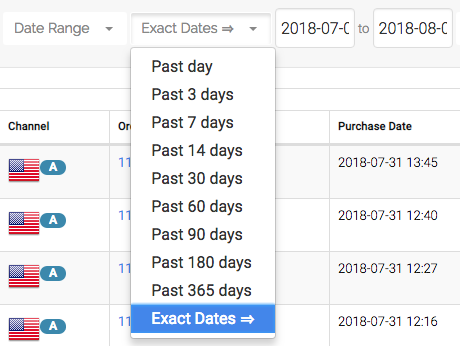
With Date Range selected in the first drop down, you are given a variety of options to choose from in the next drop down. Most, we hope, are self explanatory. If you choose Exact Dates you are then given the choice to enter a date range. The format is YYYY-MM-DD.
NOTE: Filters can/are applied to date range searching
Order ID

You can enter all or part of an order number here. E.g “113-4137396-0344548” or just “0344548” (or any part).
NOTE: Filters ARE NOT applied to order id searching
ASIN

Enter a COMPLETE ASIN.
NOTE: Date Range AND are applied to ASIN searching
SKU
Same as ASIN. You need to enter an ENTIRE SKU.
NOTE: Date Range AND are applied to SKU searching
Buyer Name / Buyer Email

Enter all or part of the Buyer name or Amazon customer email address.
NOTE: Date Range AND are applied to SKU searching
Shipment Info
- Shipment Recipient Name – who the parcel was addressed to
- Shipment Address – first line of the address
- Shipment City
- Shipment STATE/Province
- Shipment Postal Code
- Shipment Country Code
- Shipment Tracking Number
You can enter all or part of any of the above info (depending on what you’ve selected from the drop down)
NOTE: Date Range AND are applied to Shipment Info searching
Quick Stats
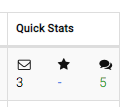
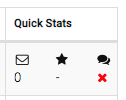
We also give you some quick stats on the order
- How many emails sent
- Review Rating (- if no reviews yet)
- Seller Feedback Rating (- if no feedback yet)
NOTE: For Review Ratings to show you need to be matching reviews, which requires the Seller Central Integration. Please see here for more info
- Are My Emails Compliant with Amazon Policy? – August 22, 2023
- Amazon AI-Powered Reviews for Sellers: A New Era of Customer Feedback – August 16, 2023
- Amazon Prime Day Opportunities: Unlock Success with Amazon’s Prime Big Deal Days in October 2023 – August 13, 2023