Adding All Items
A lot of you just have one set of templates, so you want those to go out to all your buyers. We’ve made that a little easier with our new ‘Use For All Items’ switch.
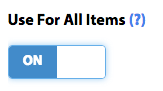
Turning this on (as seen above) means that this template will apply to all orders in the selected marketplace, regardless of which item was bought. It has the added benefit of being ‘always on’, so if you add new items for sale in Amazon you don’t need to worry about remembering to add them to your email template.
Choosing Individual Items
Some of you have a LOT of different items for sale, and our old way of choosing items for an email template just couldn’t handle it. We’ve now added a paged view of your items, complete with search box. Clicking the check box next to an items adds it. Simple!

Why Add Items?
We get this question a lot, so it’s worth addressing here. You have to add some or all of your items into an email template so the template knows who to send to.
- Are My Emails Compliant with Amazon Policy? – August 22, 2023
- Amazon AI-Powered Reviews for Sellers: A New Era of Customer Feedback – August 16, 2023
- Amazon Prime Day Opportunities: Unlock Success with Amazon’s Prime Big Deal Days in October 2023 – August 13, 2023
3 responses to “Changes to the Email Template Creator”
Can you please add an option to select all on the page. So if ‘game’ was searched and came up with 28 results, you would just need to click select all instead of selecting each one. As it takes a lot of time selecting 200 items. Thank you!
I’ve been getting a lot of emails (about 10 today because of 10 sales) from Amazon saying that my autoresponder “messages could not be delivered” and that “the buyer has chosen to opt out of receiving unsolicited messages from sellers”. Has anyone else experienced this? And if so, how do you get around it so that buyers receive the emails?
Please see this article on the blog: https://www.zonmaster.com/support/2017/all-about-the-amazon-opt-out/